If you're a Windows 11 user and suddenly find that the WiFi option isn’t showing up on your device, you’re not alone. This is a common issue that can be caused by various factors such as driver problems, disabled network adapters, or system glitches. Luckily, there are several straightforward ways to troubleshoot and fix the WiFi option missing problem in Windows 11.
In this article, we’ll walk you through the most effective solutions to get your WiFi option back and connected.
Why is the WiFi Option Missing in Windows 11?
Before diving into fixes, it helps to understand the possible reasons:
-
Network Adapter Disabled: The WiFi adapter might be turned off in Device Manager or in network settings.
-
Outdated or Corrupted Drivers: If the wireless drivers are outdated or corrupted, Windows may fail to detect your WiFi hardware.
-
Airplane Mode Enabled: Airplane mode disables wireless communications, including WiFi.
-
Windows Update Glitches: Sometimes, updates can cause temporary network issues.
-
Hardware Issues: Rarely, the wireless card may have a hardware fault.
How to Fix WiFi Option Not Showing on Windows 11
1. Check if WiFi Adapter is Enabled
-
Press Windows + X and select Device Manager.
-
Expand the Network adapters section.
-
Look for your wireless adapter (usually something with “WiFi” or “Wireless” in the name).
-
Right-click it and if you see Enable device, click it to enable the adapter.
-
If it’s already enabled, try Disable device, then enable it again.
2. Turn Off Airplane Mode
-
Click the Network icon on the taskbar.
-
If Airplane Mode is enabled, click to disable it.
-
Alternatively, press Windows + A to open Quick Settings and ensure Airplane mode is off.
3. Restart the Network Adapter
-
Go to Settings > Network & Internet > Advanced network settings > More network adapter options.
-
Right-click your WiFi adapter and select Disable.
-
After a few seconds, right-click it again and select Enable.
4. Update Wireless Network Drivers
-
Open Device Manager again.
-
Right-click your WiFi adapter and choose Update driver.
-
Select Search automatically for drivers.
-
If an update is found, install it and restart your PC.
5. Run the Network Troubleshooter
-
Go to Settings > System > Troubleshoot > Other troubleshooters.
-
Find Network Adapter and click Run.
-
Follow on-screen instructions to detect and fix network issues.
6. Reset Network Settings
If none of the above worked, resetting network settings often helps.
-
Go to Settings > Network & Internet > Advanced network settings.
-
Click Network reset.
-
Confirm and restart your computer.
7. Check Services Related to Network
-
Press Windows + R, type
services.msc, and press Enter. -
Find WLAN AutoConfig, right-click it, and select Properties.
-
Ensure the startup type is set to Automatic and the service is running.
-
If not, click Start to enable it.
8. Use Command Prompt to Reset Network
-
Open Command Prompt as administrator.
-
Run the following commands one by one:
-
Restart your PC.
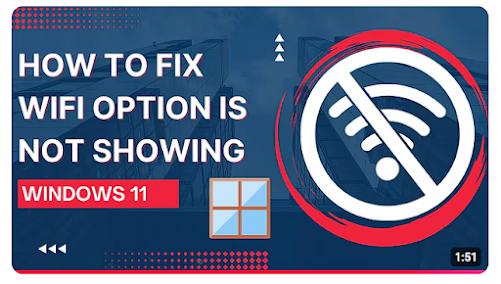
Comments
Post a Comment